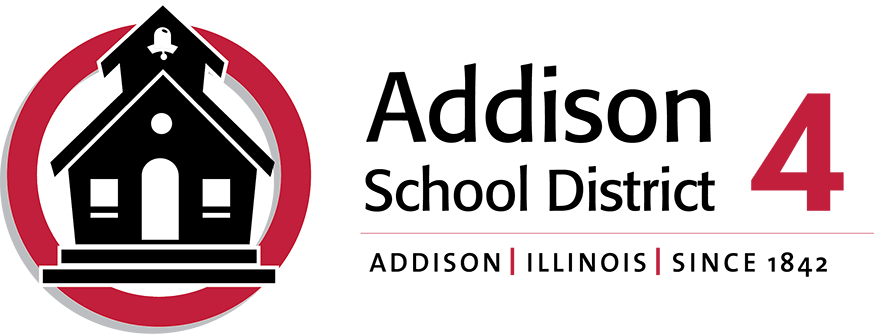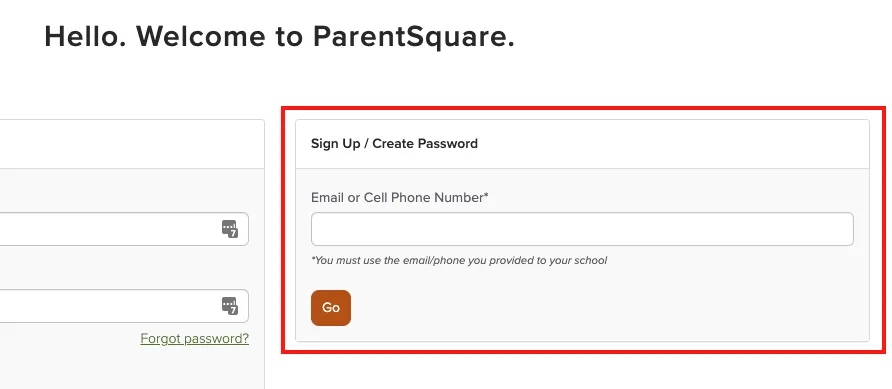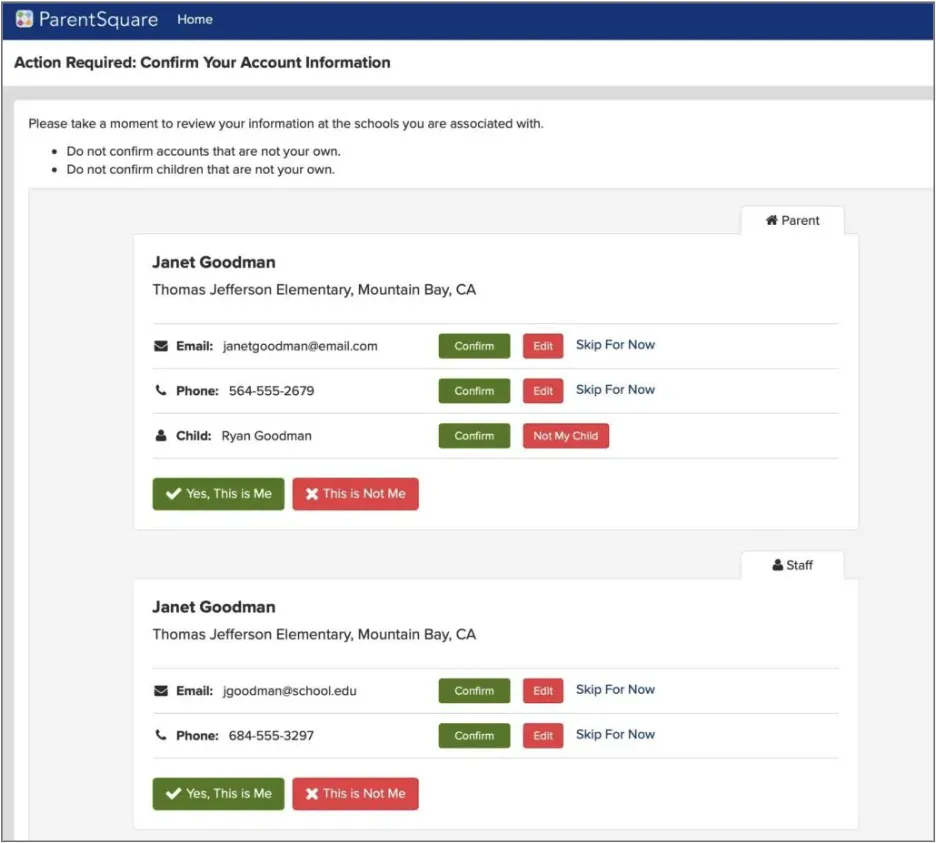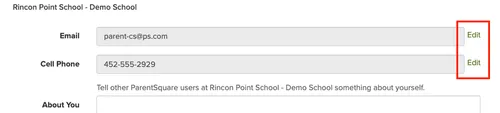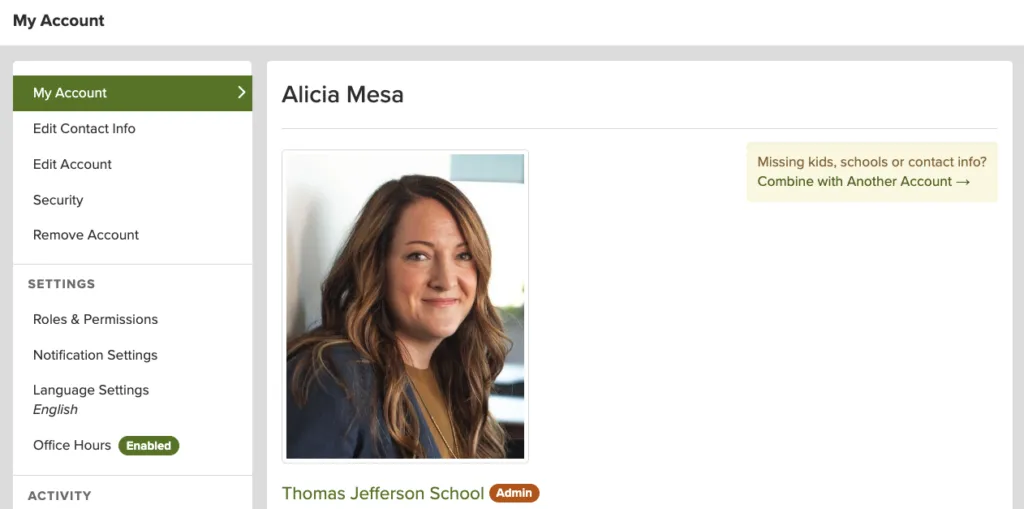ParentSquare- ASD4's Communications Platform
ParentSquare is an all-in-one communications tool that allows families to stay connected from anywhere! With ParentSquare, ASD4 families will:
- Receive all district, school, and classroom communications via email, text/call and or app notification
- View the school calendar and RSVP for upcoming events
- Easily sign up for appointments
- Customize their notification preferences
- Receive messages in their home language
- And more!
While ParentSquare can be accessed on any device, we encourage families to download the app for quick access to school communications.
Download the free app available on the Apple App Store or Google Play.
ParentSquare FAQ's
How Do I Sign Up For ParentSquare?
How Do I Confirm My Contact Details?
How do I Change My Contact Details?
How Do I Update My Language Preferences?
How Do I Combine/Merge Accounts?
Why Don't I See All Of My Kids, Classes, or Groups?
How Do I Change or Stop Notifications?
Help! I can't login.
I Want To Learn More About Navigating The Platform
Need more help?